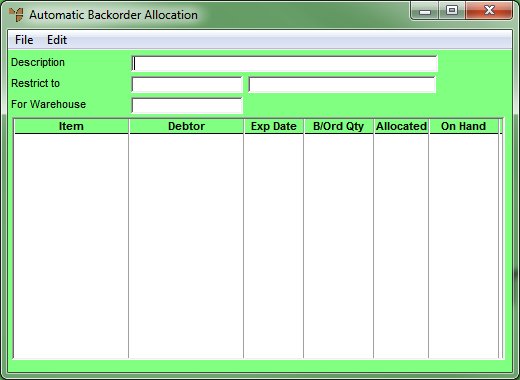
You use the Automatic Backorder Allocation screen to create a new batch of automatic backorder allocations or to load a batch you have previously saved.
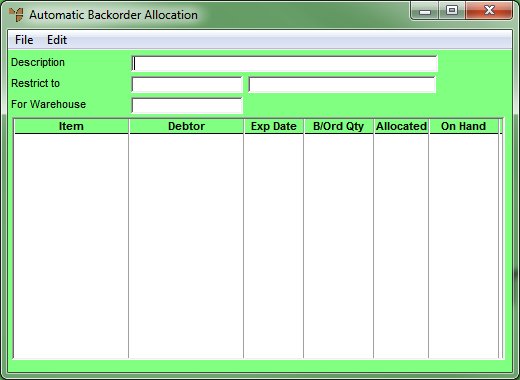
To create and maintain automatic backorder allocation batches, you need to complete these steps:
Refer to "Maintaining the Automatic Backorder Allocation Header".
Refer to "Maintaining Automatic Backorder Allocation Lines".
Refer to "Automatic Backorder Allocation - Edit Menu Options".
Refer to "Managing Completed Automatic Backorder Allocation Batches".